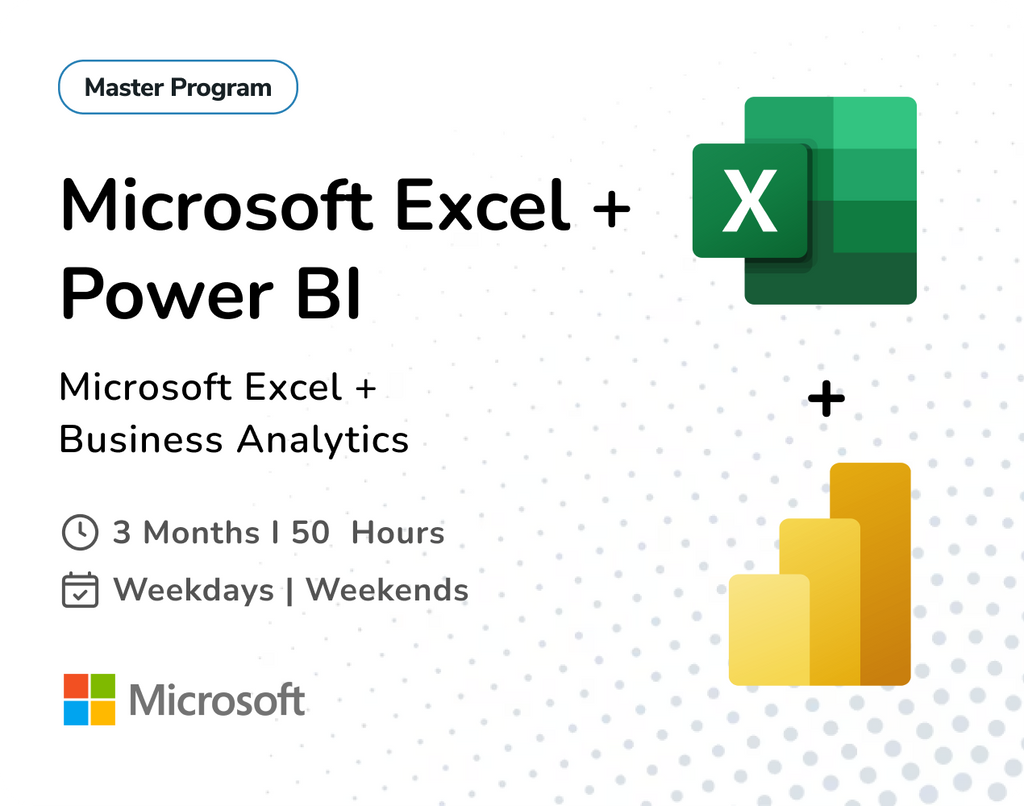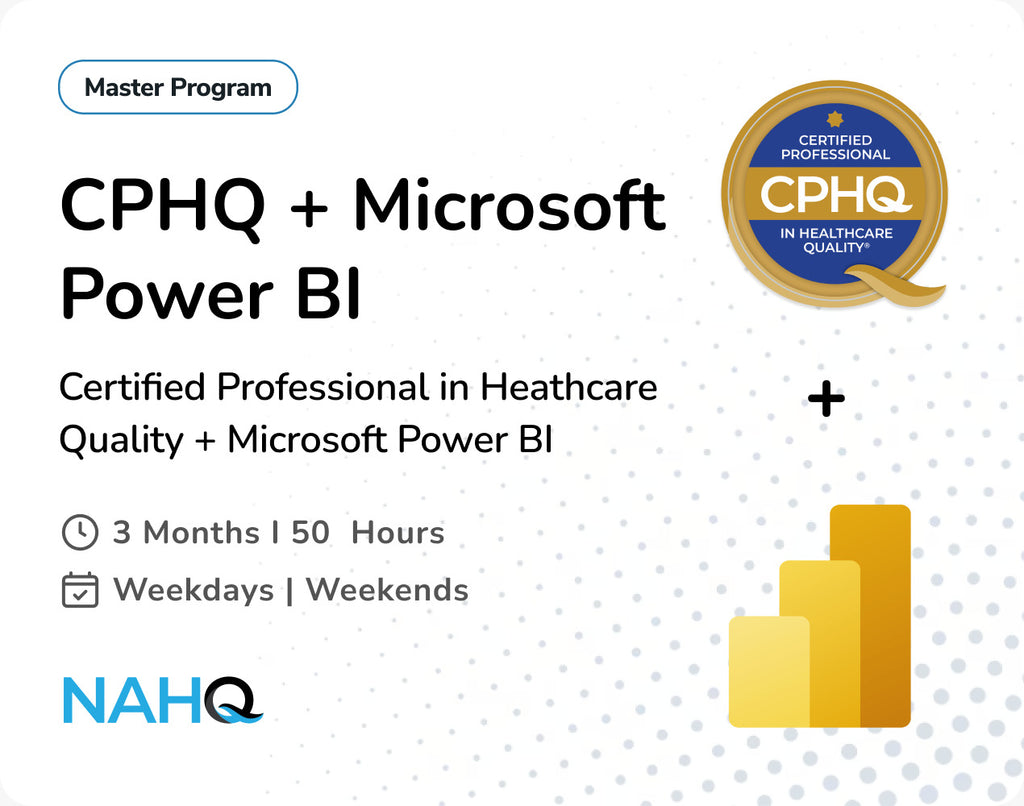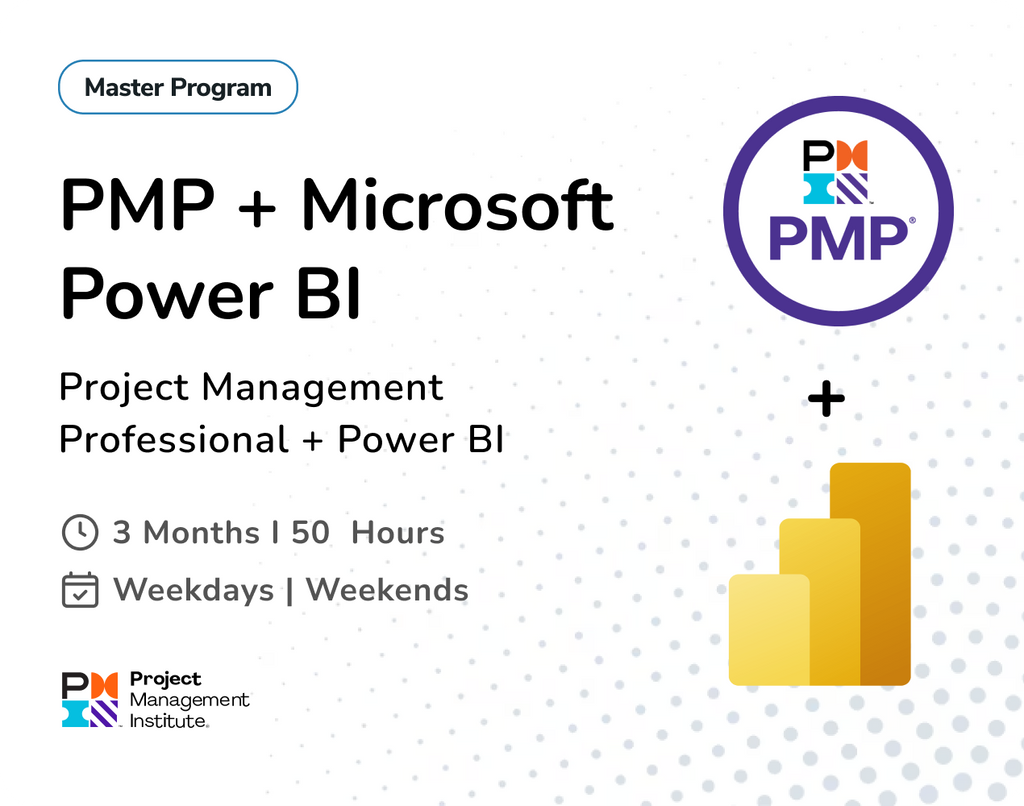When working with time-based data in Power BI, a well-structured Date Table is one of the most powerful tools. Whether you're analysing sales trends, budgeting across months, or comparing year-over-year performance, having a proper Date Table ensures accurate and flexible time intelligence.
In this guide, we’ll walk you through what a Date Table is, why it matters, and step-by-step methods to create one in Power BI.
What is a Date Table in Power BI?
A Date Table (also known as Calendar table or Time dimension table) Power BI is a specialized table which consists of a list of dates and other time-related information. It is used to support the creation of date-based measures and also to enable the use of time-based filters in reports and dashboards. It allows you to easily compare data across different time periods and manipulate date-based measures.

You can create a date table by using the built-in “Date” function or by importing a list of dates from an external source. Once created, you can then link the date table to other tables in your data model using the date field as a common key.
Why You Need a Date Table
Power BI has an Auto Date/Time feature but it is limited and hidden, which is not suitable for all models. A manually created Date Table is useful even for complex models.

- Precise control over date logic
- Compatibility with DAX time intelligence functions
- Unified filtering across multiple datasets (e.g., Sales, Purchases, Expenses)
- Support for fiscal calendars
- Better performance and model transparency
How to Create It in Power BI:
Method 1: Create a Dynamic Date Table Using DAX
This is the quickest and most flexible way to create a dynamic, auto-updating date table.
STEP 1 - Go to the Modelling tab.

STEP 2 - Click New Table.
STEP 3 - Paste the following DAX code:
DateTable = ADDCOLUMNS( CALENDAR(DATE(2023,1,1), DATE(2030,12,31)), "Year", YEAR([Date]), "Month Number", MONTH([Date]), "Month", FORMAT([Date], "MMMM"), "Quarter", "Q" & FORMAT([Date], "Q"), "Weekday", FORMAT([Date], "dddd"), "Day", DAY([Date]), "Year-Month", FORMAT([Date], "YYYY-MM") )

After creating the table, mark it as a date table.


Top Benefits of Using DAX for Date Table:
- Enables Time Intelligence: Supports key DAX functions like SAMEPERIODLASTYEAR(), TOTALYTD(), and more.
- Fully Dynamic and Auto-Updating: Automatically adjusts with your data—no manual refresh needed.
- Highly Customizable: Easily add Year, Month, Quarter, Fiscal Year, and other useful columns.
- Better Performance: Lightweight and optimized for large data models.
- No External Sources Required: Created entirely within Power BI—clean and portable.
Method 2: Create a Static Date Table Using Power Query
If you prefer Power Query or want more visual control, this method works well.
STEP 1 - Click on Home → Transform Data to open Power Query Editor.

STEP 2 - Click New Source → Blank Query.

STEP 3 - Go to Advanced Editor and paste the following code:
let
StartDate = #date(2023, 1, 1),
EndDate = #date(2030, 12, 31),
DateList = List.Dates(StartDate, Duration.Days(EndDate - StartDate)+1, #duration(1,0,0,0)),
Table = Table.FromList(DateList, Splitter.SplitByNothing(), {"Date"}),
AddColumns = Table.TransformColumns(Table, {{"Date", each _, type date}}),
AddYear = Table.AddColumn(AddColumns, "Year", each Date.Year([Date])),
AddMonth = Table.AddColumn(AddYear, "Month", each Date.Month([Date])),
AddMonthName = Table.AddColumn(AddMonth, "Month Name", each Date.ToText([Date], "MMMM")),
AddQuarter = Table.AddColumn(AddMonthName, "Quarter", each "Q" & Number.ToText(Date.QuarterOfYear([Date]))),
AddDay = Table.AddColumn(AddQuarter, "Day", each Date.Day([Date])),
AddWeekday = Table.AddColumn(AddDay, "Weekday", each Date.ToText([Date], "dddd"))
in
AddWeekday

STEP 4 - Click Close & Apply to return to Power BI.

Top Benefits of Using Power Query
- Easy to Use (No Code Required): Visual, step-by-step interface for cleaning and shaping data.
- Powerful Data Transformation: Easily filter, merge, pivot, and format data before it reaches the model.
- Works with Many Data Sources: Connects to Excel, SQL, web, SharePoint, and more.
- Improves Data Quality: Helps remove errors, duplicates, and null values efficiently.
- Keeps Model Clean: Offloads data preparation from the model, making DAX simpler and faster.
Major Uses of Date Table:
- Enables DAX time intelligence (YTD, MTD, QTD, YOY)
- Allows date-based filtering and slicing in reports
- Supports multiple tables with one centralized date filter
- Improves sorting (e.g., months in correct order)
- Supports custom calendars (fiscal, academic, retail)
- Simplifies DAX formulas and improves model clarity
- Boosts performance by avoiding duplicate date columns
- Helps with forecasting by including future dates
- Enables clean hierarchies (Year → Quarter → Month → Day)
- Detects data gaps and ensures completeness
A solid Date Table is the cornerstone of any serious Power BI report—not just a recommended practice. Both approaches provide the flexibility and structure required for precise time-based analysis, whether you choose to use Power Query for more visual control or DAX for a dynamic, auto-updating table.
By taking a few minutes to properly set up a Date Table, you can unleash the full potential of Power BI's time intelligence features and avoid hours of confusion later. Select the approach that works best for your workflow, then begin creating reports that are more intelligent, clear, and insightful.
Want to Learn More?
Join our comprehensive Power BI training and master everything from data modelling to DAX, dashboards, and advanced analytics.Download PowerBI Visualisation Ebook